3 Easy Solutions To Try When A WordPress Plug Is Not Working & Your Blog Crashes
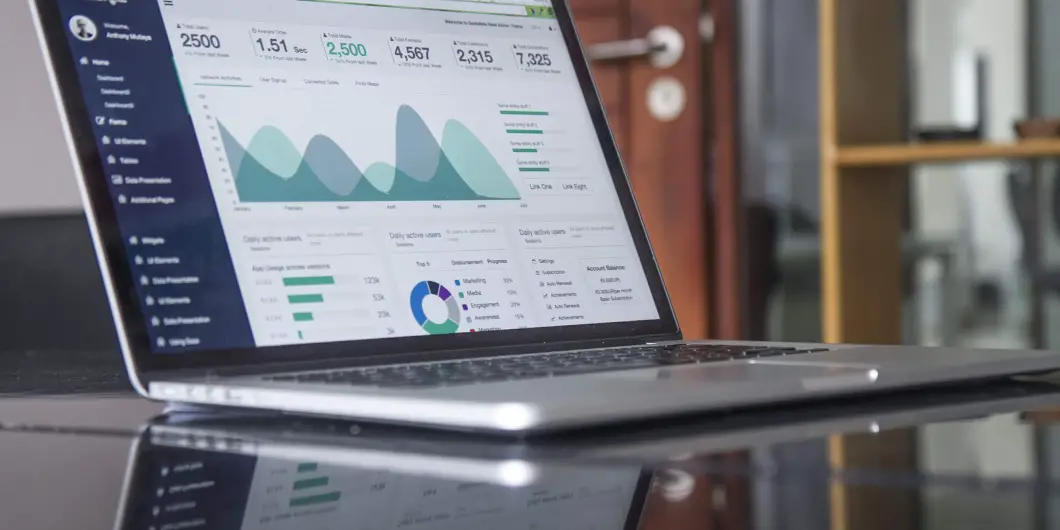
Last Updated on July 9, 2021 by Nicky Johnson
Solutions to fix WordPress plugin problems
As you delve deeper into the world of blogging and starting your own business, you will find that you will have quite a few, shall I say, technical difficulties.
I ran into such a technical difficulty the other night at 12 in the morning.
I’ve been having problems with WordPress plugins not working as long as I can remember and that night was no different
I tried to install a WordPress related posts plugin that would show my readers other articles on my blog similar to the one they just read.
Well, my blog was infamous for rejecting plugins.
Many a plugin had tried and failed to enter into the inner sanctum of my blog.
I don’t know if my blog is elitist or what but at that point I was afraid to even try to download one because my blog didn’t play nicely with plugins.
But I really wanted that related posts plugin because it makes your blog “sticky” meaning it helps to keep readers on your blog longer and that in turns boosts your popularity in Google’s mind.
Anywho, I tried to install several plugins in order to get this feature.
I installed one but it didn’t work right because the pics didn’t show up.
Delete.
I installed another but it looked ugly and nothing like I thought it would look…
Delete.
Then I installed another one. It too didn’t work but not only did it not work, it crashed my blog!
Argh!!!
I tried not to freak out (but I did a little).
I asked the Lord for guidance. And then I tried these three things…
Pin This Pic To Read This Post Later
This post contains affiliate links which means I will get a commission from the products you buy through my link.
What To Do When You Have Problems With WordPress Plugins Not Working
1. Create your own troubleshooting guide
I remembered that I had created my own troubleshooting document because when you’re a blogger you are also your own tech support a lot of the times.
So I opened it and found where I had had a similar problem (I will share what the solution was in step 2).
You see, a lot of the times when your building your online business you run into the same problems over and over again.
I used to pull out my hair trying to figure out how to fix problems that I had in the past, constantly recreating the wheel. I realized that was foolish.
So I created a word document where I keep solutions to any technical issues I’ve had with my blog.
I include info like:
-Type of problem,
-Error message if applicable
-Screenshots the screen where the problem occurred
-Links to helpful videos or articles online
-The step by step instructions I followed to solve the problem.
I promise this has saved me so many times…except this time. This time the solution I had didn’t work although it has worked in the past. This is the solution I tried.
2)Rename the WordPress plugin that is giving you issues in Cpanel.
I hesitate to give high-level technical advice so I will let you watch this video and have him show you.
This solution normally works however, I think it didn’t work this time for this reason: the times when renaming the plugin worked is when I couldn’t get on my WordPress dashboard at all.
This particular time, I could get on it but it wouldn’t stay on and I kept getting the error that I didn’t have permission to be on that page even though I was the admin.
Anyway, this solution is amazing when it comes to temporarily fixing plugin issues until you can delete the plugin permanently.
3) Contact your web host (HostGator in my case)
Ok so at that point, I was slightly freaking out (my Blog induced meltdowns are a lot calmer than they used to be).
My troubleshooting guide failed me and then I thought about it and said well hey maybe my web host can help me.
I don’t usually ask them for help but I thought I’d try it.
I went to the HostGator (affiliate link) support page, clicked on live chat and literally in two seconds I was connected with a real live person (at first I was afraid it was like a bot agent who “helps” you when no humans are available).
Within 15 minutes, the agent had deleted the blasted plugin and updated my PHP version (which is probably why my plugins were so finicky).
I explained to her how my blog had been acting with plugins and she suggested the PHP upgrade.
My blog was back and better than ever.
Phew…HostGator saved me again. I haven’t gotten a plugin error message since (plus deleting those 83 deactivated plugins didn’t hurt either… yeah, so dumb!)
So if you are ever in the market for a new web host, I really can’t recommend HostGator enough.
They have been amazing for me no lie.
Click Here To See Hostgator’s Plans
Do You Have A Web Host You Love As Much As I Do?
Anywho, people, I hope you have a web host that you love as much as I love Hostgator.
If not, it might be time to switch.
And when (not if but when) you have technical difficulties with your blog, keep these tips in mind and you might save some of your hair from being pulled out!




