- in Trello by Nicky Johnson
- |
- 1 comments
The Annoying Truth About Deleting Cards, Lists, & Boards In Trello (How To’s For Desktop & Mobile)!
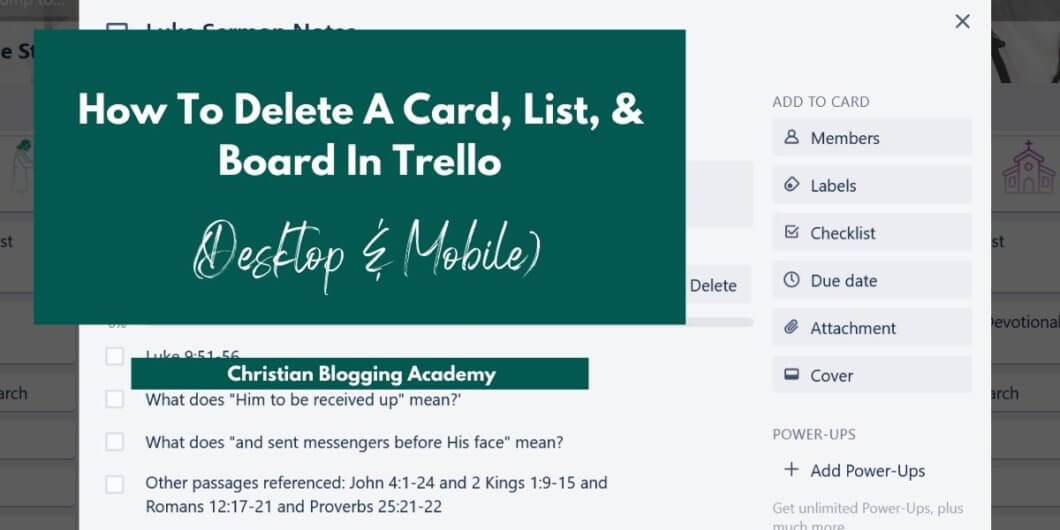
How To Delete A List In Trello…And More On Desktop & Mobile
Getting organized as a blogging entrepreneur can be such a struggle.
That’s why when I found out about Trello a few years ago, my life changed! Ya’ll think I’m lying lol.
All life change doesn’t have to be profound. It can just mean that you’ve suddenly found a better way to do something and with Trello I had.
I found a better way to organize my thoughts and so many aspects of my life including my business.
But knowing how to use Trello for some of the most mundane things can be tricky so today I’m going to teach you a simple thing: how to delete stuff in Trello.
I’m going to show you how to delete Trello boards, Trello Cards, and Trello lists…and some of what I’m going to show you might be annoying.
I’m also going to show you why I fell in love with Trello as a blogger. And then I’m going to share with you how you can access my Blogging Roadmap available in Trello.
So let’s jump right in my friend! If you want to jump right into the tutorial then be sure to use the table of contents below.
Oh yeah, and this post contains affiliate links to great products that will help you in your health journey. I will get a commission if you decide to buy from these links but I’m only recommending products that I feel confident about.
What Is Trello
What Is Trello
Trello is a free project management and productivity app that can be used in so many ways.
It’s one of the best productivity tools I’ve ever used!
You can use it as a solopreneur or you can use it with your team members. It allows you to organize and customize your projects.
I personally use it as an Etsy store planner, blog planner, life planner, habit tracker, meal planner, and so many other things I can’t keep count.
If you haven’t used it yet then click here to create a new Trello account. And while you can upgrade, I just use the free plan.
Why Use Trello As A Blogger Or Entrepreneur
Why Use Trello As A Blogger Or Entrepreneur
So why should you use Trello for your blogging business? There are several reasons.
1) It’s simple to use. I downloaded the app and I was able to understand it right away whereas, with some apps, it takes me quite a few uses before it clicks with my brain.
2) It’s a brilliant way to organize your thoughts and plan your business.
I plan about 85% (or more) of my business using Trello. I also created a blog content planner on Trello that I love and has gotten rave reviews from other bloggers who have used it. Click here to take a look!
Related: How To Create A Blog Content Calendar In Trello
3) It’s easily customizable. What I love about Trello is how customizable it is. I can design the boards the way I want. I can leave my cards plain or I can dress them up.
I can create as many cards or board lists as I need to. You can rearrange the order of the boards, name the boards, create checklists, calendars and so much more!
These are just a few of the reasons why I love this free app so much.
I’ve even created a free blogging business roadmap checklist in Trello.
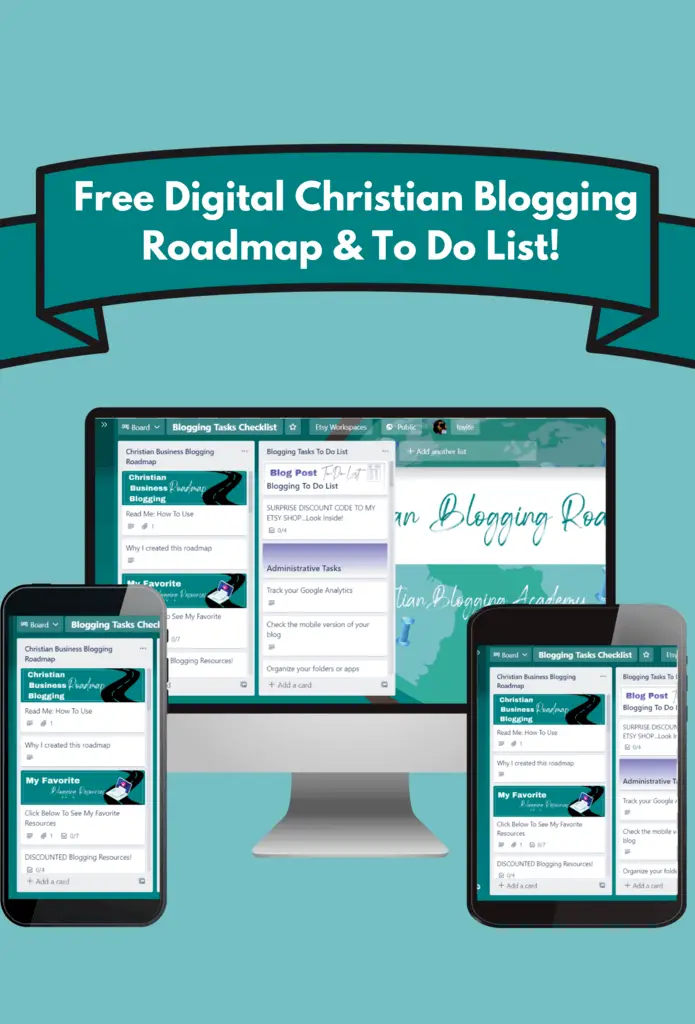
It gives you all the steps you need to take to start and grow your blog! Just enter your email below to get the link:
Anyway, if you aren’t using Trello then I highly recommend it.
But since, you want to know how to delete a board list I’m assuming you already have it and just need help with that so that’s what I’ll share in the next sections.
Just follow the simple steps below!
The Annoying Truth Of How To Delete A Card In Trello
The Annoying Truth Of How To Delete A Card In Trello
Okay, so this is the annoying part of deleting a card in Trello. You can delete cards in Trello but you have to first archive them and then delete them.
It seems like an unnecessary step but then again, it saves customer support from having to retrieve accidentally deleted cards, I suppose.
In this day and age of doing everything at lightning speed, having to navigate to the archived items in the menu offends my first-world sensibilities…but I’m sure I’ll live :).
Now I’ll show you step by step how to delete a card in Trello:
How To Delete A Card In Trello On A Desktop:
1) Go to the card you want to delete
2) Hover over that card. You should see a drop-down list appear.
3) Right-click on that card
4) Choose the archive option. Okay so this is not the same as deleting per se but this does get the card out of sight.
5) Now look for the 3 dot menu on the right-hand side of the Trello board you are in. Click that menu and click the “archived items” option.
6) Scroll until you see the card you want to delete and click on it.
7) You should see an option to “send to board” or “delete”.
8) Click delete if you are sure you are done with that card and it should be deleted.
How To Delete A Card In Trello On The Mobile App:
1)Open the card you want to delete
2)Locate the 3 dots at the top of the cards
3)Choose the archive or delete card option depending on what you really want to do. If you want the card gone forever choose delete. If you want the card to be accessible later, choose archive.
Tip: If you want to delete a bunch of cards at once then create a new empty list, move the cards you want to delete to that new list and then just delete the list.
Tip: You can also use the card delete power-up available here. Using this will have a similar effect as the instructions above but much faster!
How to Delete A Board In Trello
How to Delete A Board In Trello
How To Delete A Board In Trello On Desktop:
1) Choose the specific board you want to delete
2) Click the show menu option on the upper right-hand side of the board.
3) Choose the more option
4) Then choose the close board option at the bottom
5) Finally, to permanently delete a board use this tool here and choose the board you want to delete for good.
How To Delete A Board In Trello On The Mobile App:
1) Tap the horizontal dots menu or kebab board menu in the upper right-hand corner.
2) Then tap the other kebab menu at the top
3) Scroll to the bottom and choose the close board option
4) To permanently delete a board follow step 5 in the previous section.
How to Delete A List In Trello
How To Delete A List In Trello On A Desktop:
1) Find the list you want to delete
2) Click the kebab menu on that list.
3) Choose the archive option at the bottom
4) To permanently delete a list, move that list to a new board that you would be ok deleting forever. I would suggest just creating a new empty board so you don’t have to worry about deleting something you want to keep.
5) Then just delete that board containing the list you want to delete. If you don’t know how, follow the instructions on how to delete a board on desktop in the previous section.
How To Delete A List In Trello On The Mobile App:
Find the list you want to delete
Click the kebab menu on that particular list
Choose the archive list option
To permanently delete a list, move that list to a board that you would be ok deleting forever.
Then follow the instructions on how to delete a board on desktop.
That’s ya’ll…super simple!
More Trello Related CBA Blog Posts:
How To Create An Amazing Content Calendar In Trello To Make More Sales!

