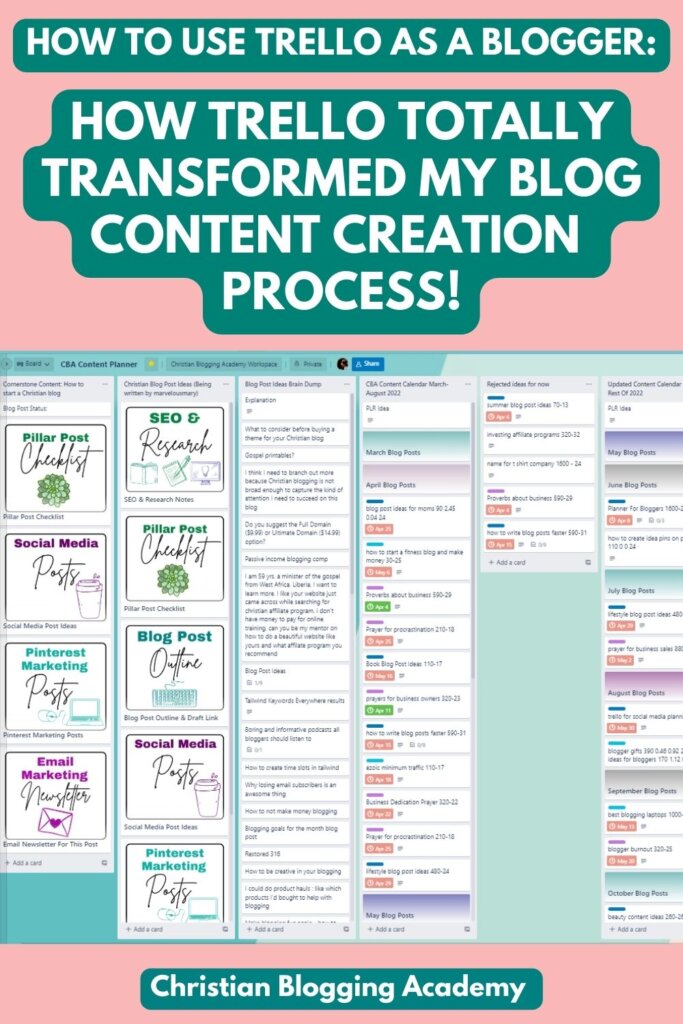The Ultimate Guide On How To Use Trello As A Blogger (10 Epic Ways)
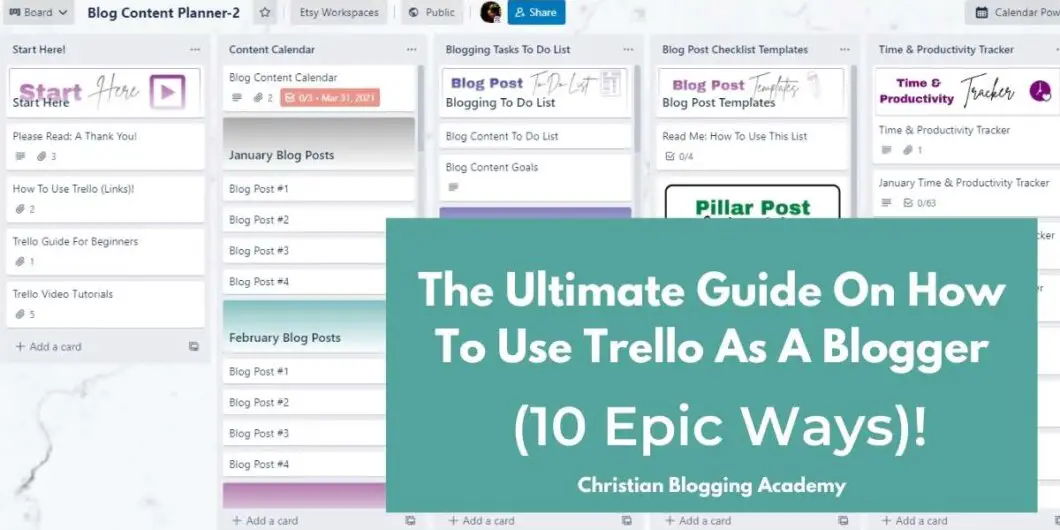
If you’re wondering how you can use Trello as a blogger then I like the way you think. I be loving me some Trello! It totally changed the way I organize and run my blog and create content.
I’m going to share with you some of the details on how I use this amazing tool as a blog planner. There are too many to share in one post but I’m going to share the most important ways I use it for content creation.
I can’t wait to show you so let’s get started!
Oh yeah, and this post contains affiliate links to great products that will help you in your health journey. I will get a commission if you decide to buy from these links. Please let me know if you have any questions.
–What Is Trello
So like I mentioned earlier, Trello is a free project management app. And boy is blogging a project that needs to be managed! Fortunately, Trello makes blog management a whole lot easier and more organized.
Let me tell you a little bit about how to use it.
First, go to Trello.com and sign up for a free account. That’s all you’ll need to begin and maybe ever. Once you do that, go to the App Store on your phone and search for Trello and download it.
Once it’s downloaded, open it and you will be able to access it on your computer and phone. You can also use Trello on tablets.
Ok, now that you have Trello on every device we can create our first board!
–Brief Overview Of How To Use Trello
I’m not going to go into a full-blown Trello tutorial today but it is important for you to have a basic idea of how to use it. Otherwise, some of the terms that I’m going to mention today won’t make much sense.
The most important parts of Trello are:
– Boards

– Board Lists
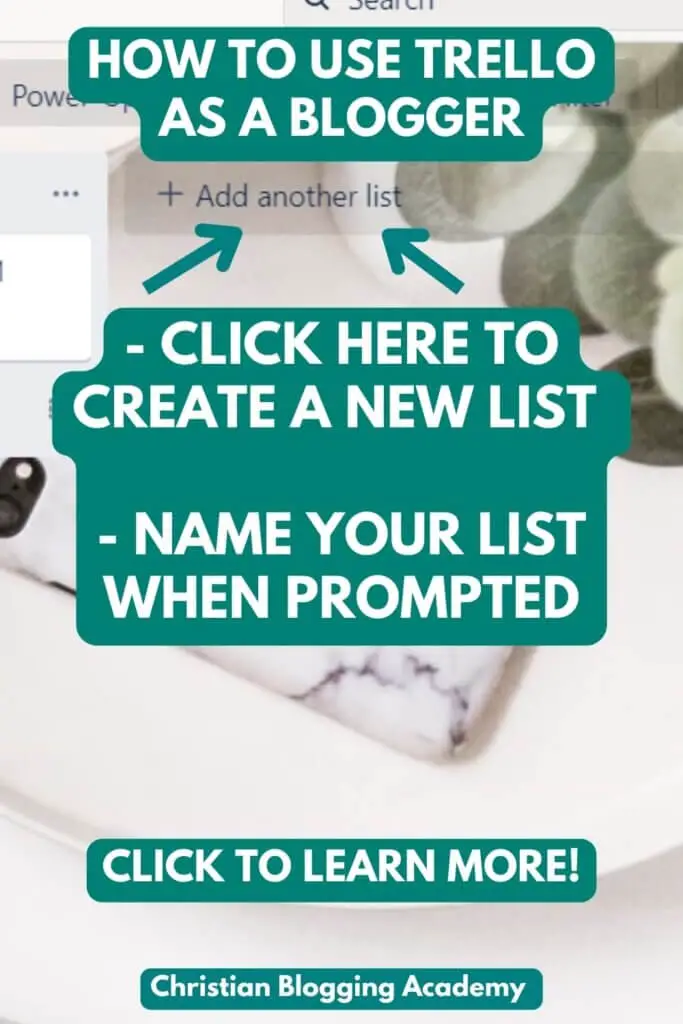
– Cards
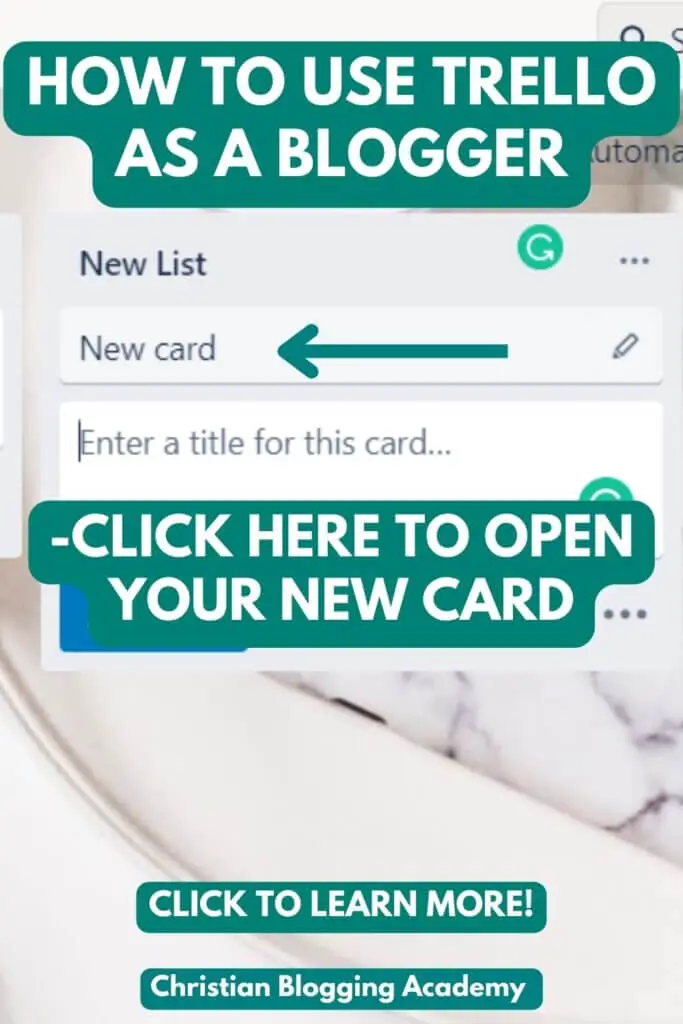
These elements are the building blocks of Trello so if you want to use Trello as a blogger then you must get them to know them intimately.
You can check 0ut the short videos below to familiarize yourself with the different parts of Trello.
-Want To Use Trello As A Blogger But Don’t Have Time To Set It Up?
Maybe you already know that you want to use Trello to organize your blog content but you don’t know where to start or how to organize a board to fit the needs of your business. I totally understand that!
You can click here to learn more about this time-saving blog content planner!
Want to read this post later? Save it to one of your Pinterest boards!
– 10 Ways To Use It As A Content Management Planner Or System
Ok so we know a little bit about how to use Trello in general but how do we use Trello as a blogger?
Honestly, I use Trello to manage not only my blog content but also for tracking my analytics, mapping out income strategies, tracking income and expenses, and more.
But today I want to focus more on how I use Trello for content management.
1) Use Trello To Store Your Blog Post Ideas
Before I used Trello I had blog post ideas everywhere! On sticky notes, in Evernote, Google Docs, and who knows where else. And do you think I could find them all?
Of course not. It would be so frustrating trying to search for a particular idea and have no idea where it was.
Now I have all of my blog post ideas in my content planner. Since they are all in one place, I always know where to find them. Let me show you how you can create one too! It’s so easy
Create a new board like I showed you earlier. Name it blog content planner or something like that. Then create a board list and name that brain dump. Now, this is how I’ve done it but of course, you can do it however you want but I have several blog content idea lists.
One list is a brain dump. This is where I put any idea no matter how dumb or brilliant it may be. What I do is create an individual card for each blog post idea. You’ll see why later.
2) Use Trello To Categorize Your Blog Post Ideas
The next few lists are more structured. For instance, I have a list of blog post ideas that would help promote my product soon. I also have a list of blog post ideas for affiliate products.
In other words, these are ideas that would help me promote affiliate products that would be helpful to my audience.
Next, I have a list of content ideas that would help attract my target audience to my blog. Let’s back up a little bit and talk about the brain dump list.
As you go through your brain dump list and find viable ideas, you can then move that blog post idea from the brain dump list to the affiliate blog post idea list or whichever list works best for that idea.
As we continue you’ll start to see how we’re building a system that you can replicate and use to manage a blog more efficiently.
Pro tip: You can also use cards as dividers between different cards on the same list. See the pic below
Want to read this post later? Save it to one of your Pinterest boards!
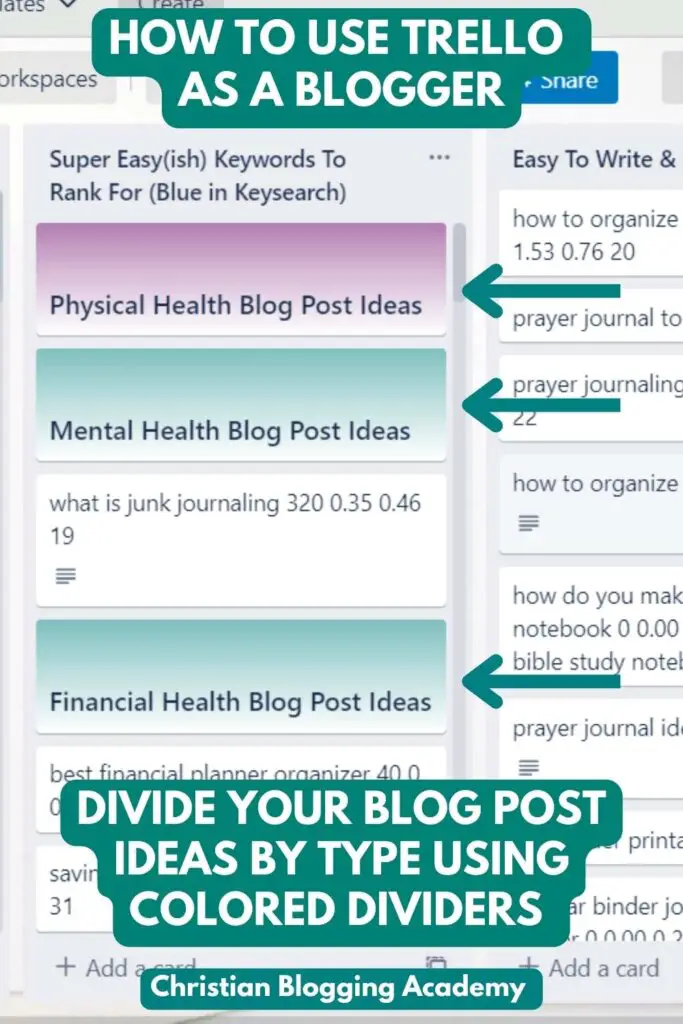
3) Use Trello To Hold Your Keyword & SEO Research Notes
So now you have a card for every blog post idea that you’ve ever had which is perfect because now you have a place to put all of your keyword research for that card! Let’s say one of your blog post ideas is “how to share the gospel”.
So what you would do is go to the card that you created for this keyword and open it.
Inside that card is a description section. This is where you can put all of your keyword research information.
I typically copy and paste keyword info from Keysearch (an SEO tool) into Trello so that I can know how many monthly searches a keyword gets per month, the keyword difficulty and any other SEO data I feel is important for this blog post.
I love that the blog post idea and the keyword research is all together in one nice neat little package!
4) Use Trello As A Content Calendar
Trello is a great way to make a content calendar. I give you step-by-step instructions on how to create a content calendar in Trello here. But let me just go over it a little. What I love about Trello is how customizable it is. Because of that, you can make a content calendar in several different ways.
Trello actually has power-ups that you can use on your boards and your cards to make them more powerful and functional. One power-up is called Planaway.
This app actually gives you the ability to see your blog posts on a calendar. There’s also an option in Trello to connect your Google calendar to a specific board.
So if you wanted to use Google calendar as your content calendar you can do that through Trello.
Or you could skip all that and use a general calendar power-up to create your content calendar.
However, I don’t use any of that.
I actually like to use something different than a calendar.
This is what I do. I create a list and I name it content calendar then I create a card for each post with the date that the blog post will be published, the name of the blog post, and the blog post status.
Want to read this post later? Save it to one of your Pinterest boards!
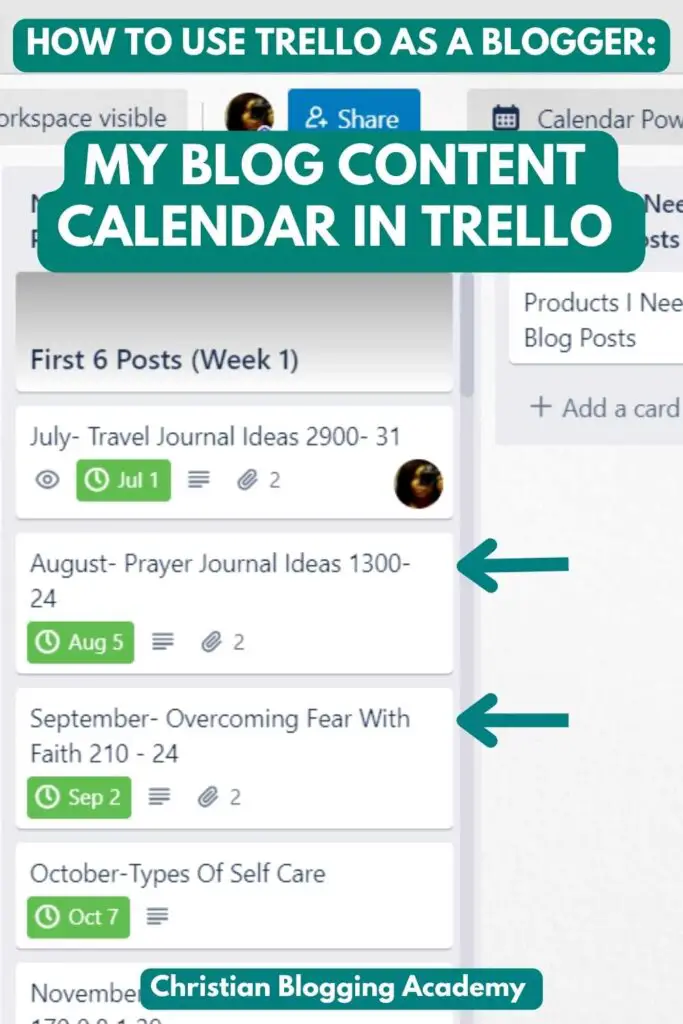
What I mean by blog post status is whether or not the outline is done or if the entire blog post has been written. This is just a neat way to keep tabs on my progress. Then I just make sure that each card is in order by the date it will be published.
I also add a due date using the date function inside the card.
I also like to attach a link to the actual blog post and each card. Meaning each blog post card should have a link to the actual blog post. Organizing it like this makes each blog post super easy to find.
5) Use Trello For Your Blogging To Do List
One of the things that I love most about Trello is that you can create checklists. There are so many blogging tasks that you really need a to-do list if you have a prayer of getting any of it done.
What I like best about the checklists in Trello is that I can actually tick off each task I’ve completed which is so satisfying to my organizationally nerdy heart.
And as you tick off tasks on your list, there’s a blue bar that shows you how much progress you’re making.
Want to read this post later? Save it to one of your Pinterest boards!
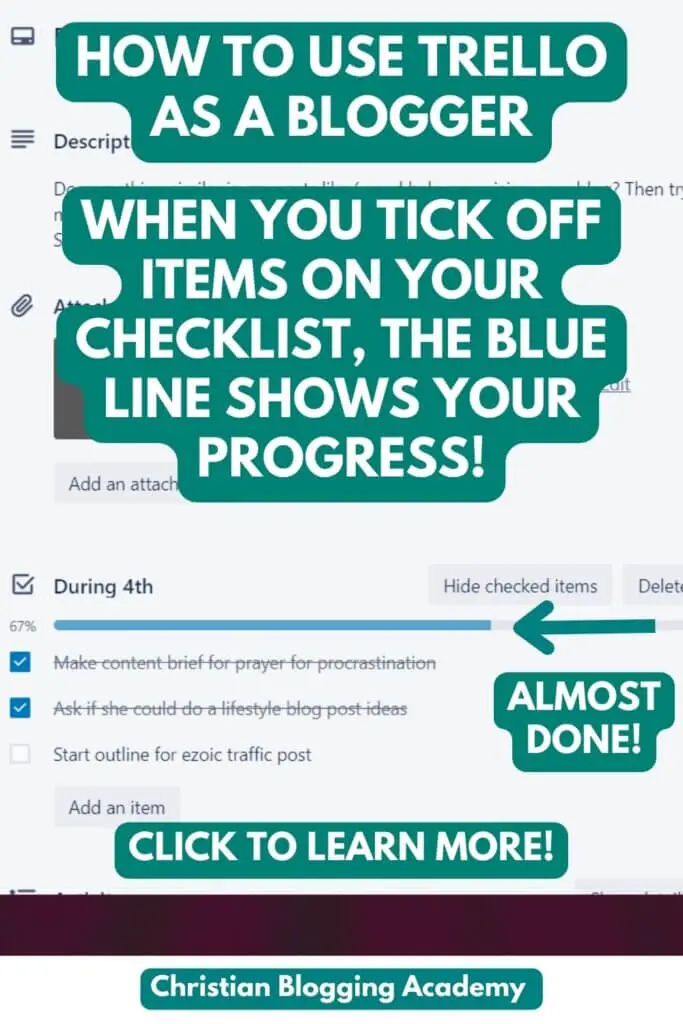
Then, as the grand finale, when your labor is finally over and you’ve crossed off every item on your list, the progress bar turns a glorious shade of green.
Want to read this post later? Save it to one of your Pinterest boards!
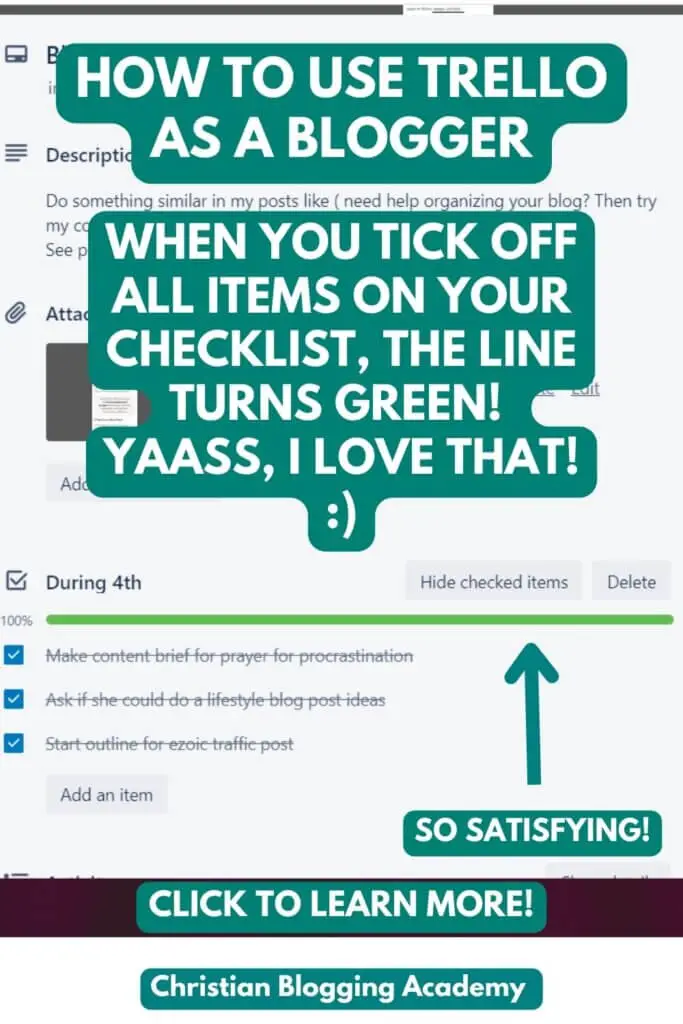
I feel victorious every time I see my checklists turn green. It might be small but this green checklist motivates me to keep accomplishing my goals. Oh, and speaking of goals…
6) Use Trello To Write Down Your Blogging Goals
I also use Trello to write down my goals. Now tasks are different than goals, in case you were wondering (although sometimes they can be the same). A task is like “update all of my WordPress plugins” or hire a writer for my next post”.
A goal is like “make 100 sales in my Etsy shop by August 25” or “write 31 blog posts in 31 days”.
Anywho, I use Trello to write down my blogging goals and of course, I write them in a checklist so that I can tick them off as I accomplish them.
7) Use Trello To Create Blog Post Checklists
You already know all about my love for checklists. So it should come as no surprise that I use Trello to create blog post checklists. Wait, what is a blog post checklist?
A blog post checklist is a checklist that lists all of the different things I want to add to each blog post. There are so many elements to creating a high-quality blog post and there’s no way in the world I’m trying to remember them all.
Things like remembering to change the slug on my post, adding a call to action to my post, writing my headlines in a certain way, etc are all items on my blog post checklist. I can duplicate this checklist with the click of a button and use it for every single blog post I write.
This ensures that I write consistently organized blog posts every time.
8) Use Trello For Social Media Content
Trello is not only good for organizing blog post content but also many other types of content such as social media posts, stories, and ideas.
You can easily organize your social media posts and ideas the same way you would organize your blog posts and ideas.
Even better than that, you can create a social media content calendar using Trello! It’s a brilliant way to see all of your upcoming social media posts in one place.
Like if you have a social media presence on multiple platforms and you schedule your content in different ways, you can use your Trello calendar to see all of your various upcoming posts in one spot!
9) Use Trello For Pinterest Marketing
When it comes to Pinterest marketing there are pin descriptions, SEO research, analytics, and pin headlines to keep track of. If that seems like a lot then don’t worry because of course Trello is going to come to the rescue.
With each blog post I create, I also create at least one pin.
However, many times I create several pins. And using my Trello content planner it’s easy to track all the pins that I create for my blog posts. Forgive me for not explaining this before but with my Trello content planner, each blog post that I write has its own list of cards.
See the pic below.
Want to read this post later? Save it to one of your Pinterest boards!
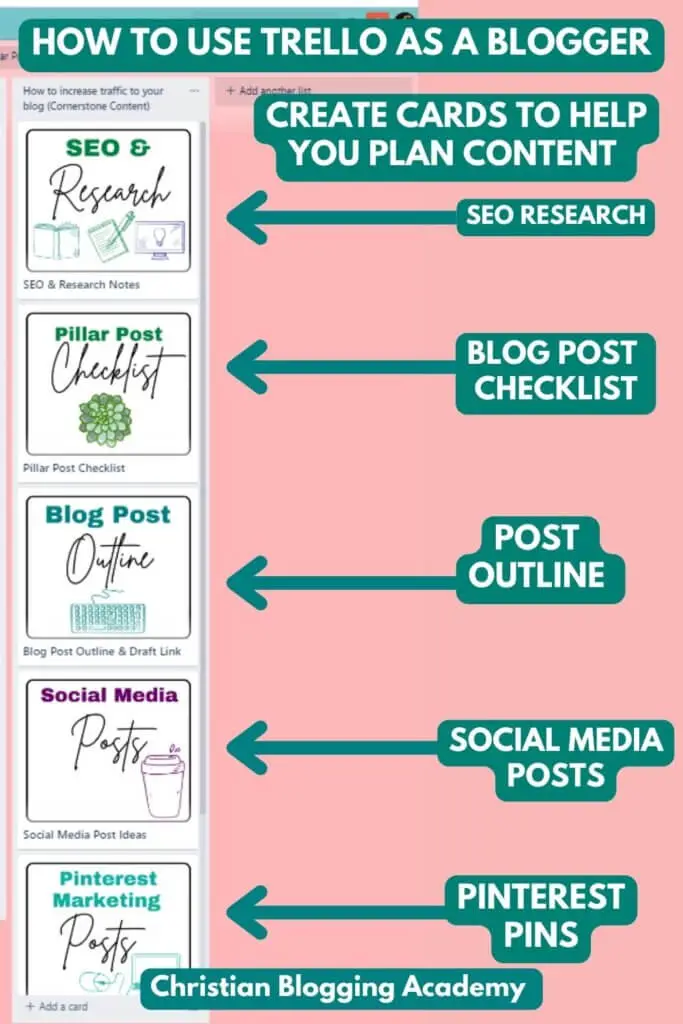
There’s a card for the blog post checklist I mentioned: a card to write social media content, one for blog monetization ideas, SEO research, and affiliate marketing.
That way if I have an idea for a Pinterest pin for a particular post, I put that idea in the Pinterest card for that blog post’s list. I hope that makes sense.
10) Use Trello For Email Marketing
Not only can you plan social media and Pinterest posts but you can also plan and attach links to your email marketing newsletters. A great way to get more traffic to your blog post is by letting your subscribers know that you just published a new post.
I write my email newsletters in Google Docs. But I struggle to find the documents I write in Google. Organizing Google Drive has been a struggle for me.
That’s why I love Trello. I can just attach a link to my email newsletter to a card in Trello and it is so much easier to find.
Remember earlier when I said that I have a board list for each blog post I write? Well, one of the cards on the board list is for email marketing.
If I write a blog post about How To Use Trello As A Blogger I would want to share it with my email subscribers.
So I would just attach that newsletter to the email marketing card for that blog post’s board list. Then I would always know where to find that newsletter.
– Ready To Use Trello To Transform Your Blog Content Creation? Click Here!
I hope you have a clear vision of how Trello could transform how you run your blogging business! It certainly did that for me.
You can create, customize and organize your Trello boards in a way that fits you and your business. Or if you want a blog content board template that is already created for you then you can click below to check out the one that I use for my business.
You can of course customize and organize this Trello board too. but instead of starting with a blank screen staring back at you, you can start with a content planner already laid out for you and ready to customize to your liking.
Click here to learn more about the Trello Blog Content Planner

If How To Use Trello As A Blogger has helped you, please share it on Pinterest or Facebook! Thanks, love!
Financial Disclaimer: Christian Blogging Academy (blog posts & products) is not offering any kind of financial advice or making any promises of any financial guarantees. Any financial results discussed on this blog are not typical or guaranteed.Christian Blogging Academy is not a registered financial, investment, legal, tax advisor, or broker. This blog is for information and entertainment use only. A financial fund’s past performance does not predict or forecast its future results.